Once you uploaded DVD to YouTube, but failed. Why? Because YouTube does not accept DVD format. To fix this uploading problem, you can convert DVD to a format supported by YouTube such as FLV. In this post offered by the free video converter, I will introduce 3 easy and quick DVD to FLV rippers for this conversion task. Let’s get started.
Convert DVD to FLV Using WinX DVD Ripper
WinX DVD Ripper is an excellent DVD to FLV converter, allowing you to convert your DVD movies to FLV format for sharing on YouTube or other platforms. This tool can also convert DVD to MOV, MP4, WMV, AVI, ISO, VIDEO_TS folder, MP3, iPhone, iPad, Android, TV, etc. In addition, WinX DVD Ripper enables you to adjust video and audio parameters.
How to rip DVD to FLV with WinX DVD Ripper? You can:
Step 1. Download, install, and open WinX DVD Ripper.
Step 2. Run this software and click the DVD Disc button to load the DVD you want to convert to FLV.
Step 3. Go to the Output Profile panel, scroll down to YouTube Video and select FLV.
Step 4. Click the Browse button to select a destination folder to save the converted file, then click OK.
Step 5. Click RUN to begin converting DVD to FLV.
Convert DVD to FLV Using AoA DVD Ripper
AoA DVD RIPPER is fast and easy. It supports a wide range of formats and can convert DVD to MP4, AVI, MPEG, WMV, 3GP, PSP, iPod, iPhone, iPad, and Android Mobile. It can also extract audio tracks from DVD movies.
The following is going to show you how to rip DVD to FLV.
Step 1. Download and install AoA DVD Ripper.
Step 2. Start the program and select Flash Video (*.flv) from the drop-down list of Convert To, and then load your DVD. Do remember select the output format before loading your DVD video.
Step 3. Select the root directory of your DVD disk in the previous step and press OK.
Step 4. Double-check the title, the output type, the subtitle, set the output directory, and press the Start button to begin the conversion.
Convert DVD to FLV Using GiliSoft DVD Ripper
GiliSoft DVD Ripper is free and supports many output formats. This tool can convert DVD to AVI, MPEG, WMV, DivX, MP4, H.264/MPEG-4 AVC, RM, MOV, XviD, 3GP, etc. It can also extract audio from DVD and save it in MP3, WMA, or WAV. In addition, this DVD to FLV ripper allows you to customize the video brightness, contrast, saturation, length, and size.
GiliSoft DVD Ripper is quite easy to convert DVD to FLV with the steps below.
Step 1. Download and install GiliSoft DVD Ripper.
Step 2. Open this software, click the Load DVD button to load the DVD you want to convert.
Sep 3. Choose Video Files in the Output Type section. Click the box next to Output Format and choose FLV as the output format from the list.
Step 4. Click the Browse button to select an output folder to save the converted file.
Step 5. Click Start to convert DVD to FLV.
Bonus: Recommended MP4 to MP3 Converter – MiniTool Video Converter
If you are also looking for an MP4 to MP3 converter, you should never miss MiniTool Video Converter. This tool is 100% free and does not have size limits or watermarks. Not only can it convert MP4 to MP3, but also convert MOV to AVI, MKV to FLV, OGG to MPEG, AAC to WAV, 3GP to MPEG, etc.
In addition, MiniTool Video Converter allows you to customize the converted file’s parameters. For example, you can adjust the encoder, resolution, bitrate, and frame rate for the video, as well as the encoder, sample rate, bitrate, and channel for the audio. Moreover, this free converter empowers you to convert up to 5 files simultaneously.
MiniTool Video ConverterClick to Download100%Clean & Safe
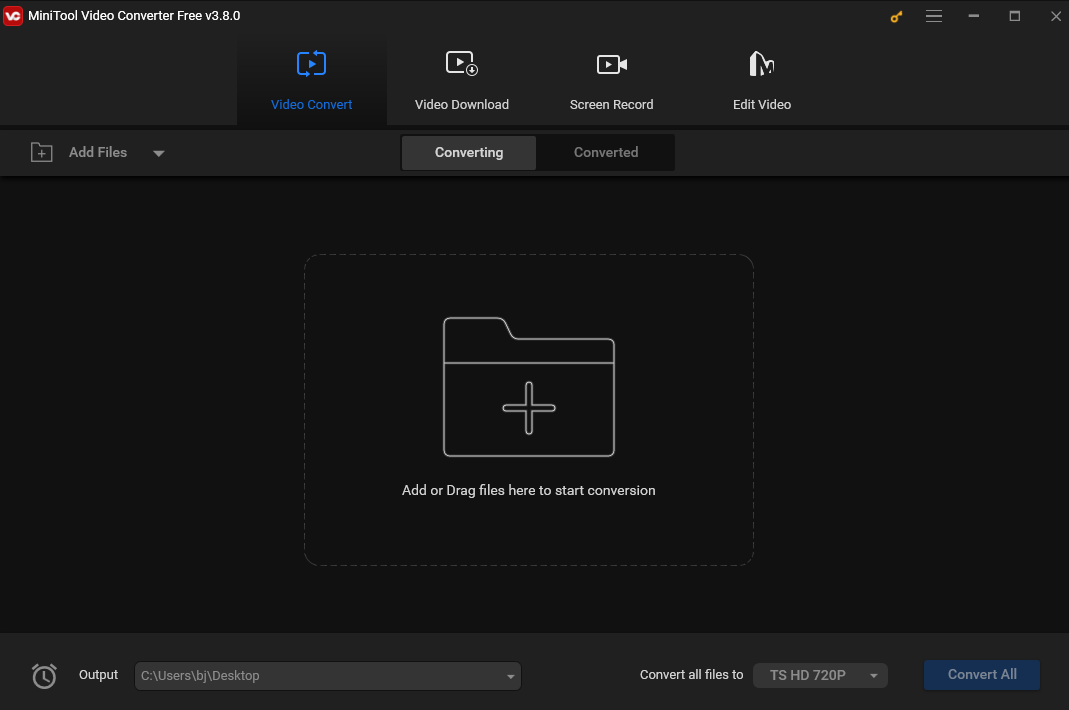
Conclusion
How to rip DVD to FLV? This post introduces 3 easy tools with detailed instructions to help you rip DVD to FLV. I really hope it can solve your problem.




