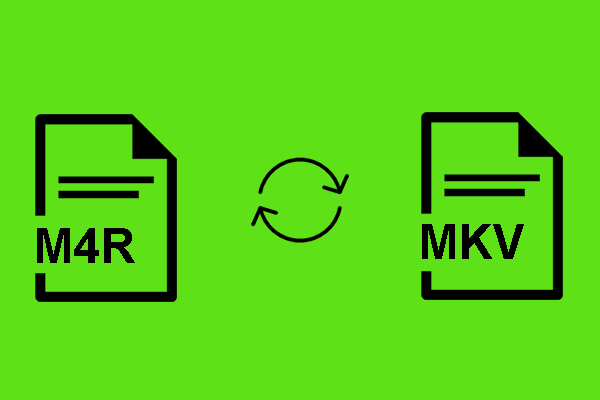An Offline Way to Convert M4R to WMV
If you want an offline way to convert M4R to WMV. Here, I highly recommend MiniTool Video Converter. In the following content, I will clarify why I selected it and offer you a step-by-step tutorial on how to accomplish the file conversion.
Why Is MiniTool Video Converter So Powerful
MiniTool Video Converter has attracted a lot of users due to its easy-to-use nature. Meanwhile, it enables you to enjoy a more efficient conversion experience with a batch conversion function. Specifically, with MiniTool Video Converter, you are capable of converting up to five M4R files to the WMV format.
More than that, MiniTool Video Converter requires no payment and doesn’t have any file size limit. Unlike some online converters, it never contains advertisements that may bother you. In addition, MiniTool Video Converter is not barely an M4R to WMV converter, which also helps you convert your M4R files to other audio/video formats, like MP4, AVI, MP3, WAV, and more.
Moreover, when you use MiniTool Video Converter to convert M4R to WMV, you are free to alter the bitrate, sample rate, encoder, and resolution of your converted files. Plus, MiniTool Video Converter has an intuitive interface, enabling neophytes accomplish their conversion tasks easily and quickly.
How to Convert M4R to WMV with MiniTool Video Converter
Below are the detailed steps to convert M4R to WMV using MiniTool Video Converter.
Step 1. Click on the download button above to download and install MiniTool Video Converter. Then, launch it to enter the user interface.
MiniTool Video ConverterClick to Download100%Clean & Safe
Step 2. Import your M4R files by clicking on the upper-left Add Files button.
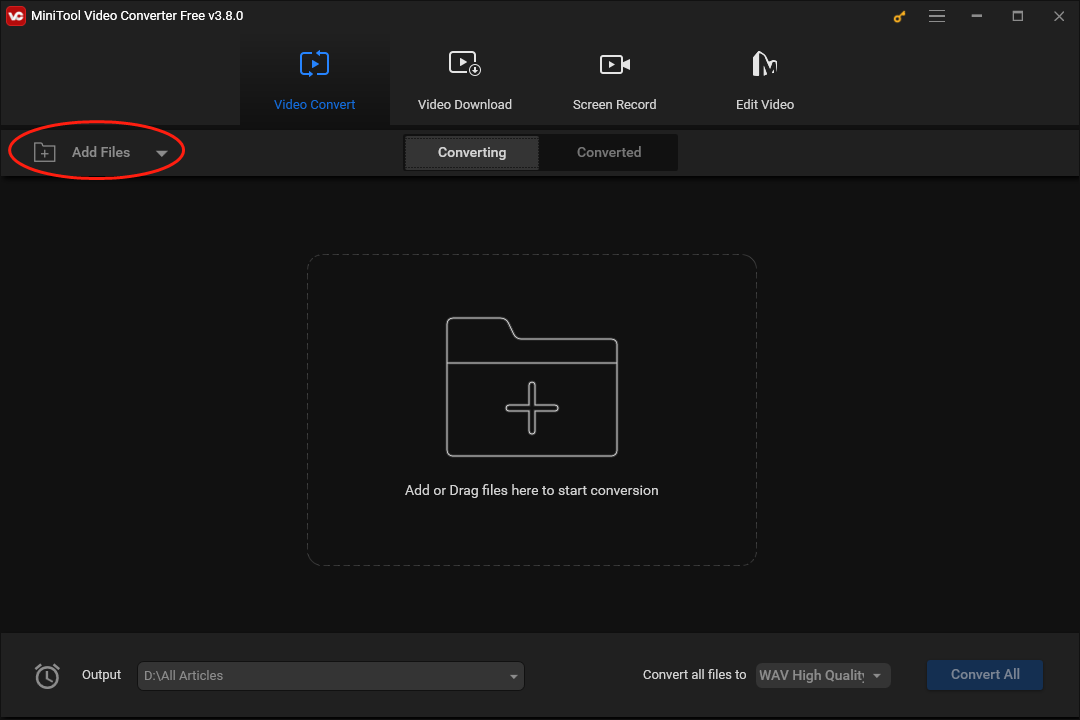
Step 3. Expand the bottom-right Convert all files to option to access the output format window. Next, navigate to the Video tab and click on WMV. Choose a specific format from the profile list. Here, we take WMV HD 1080P as an example.
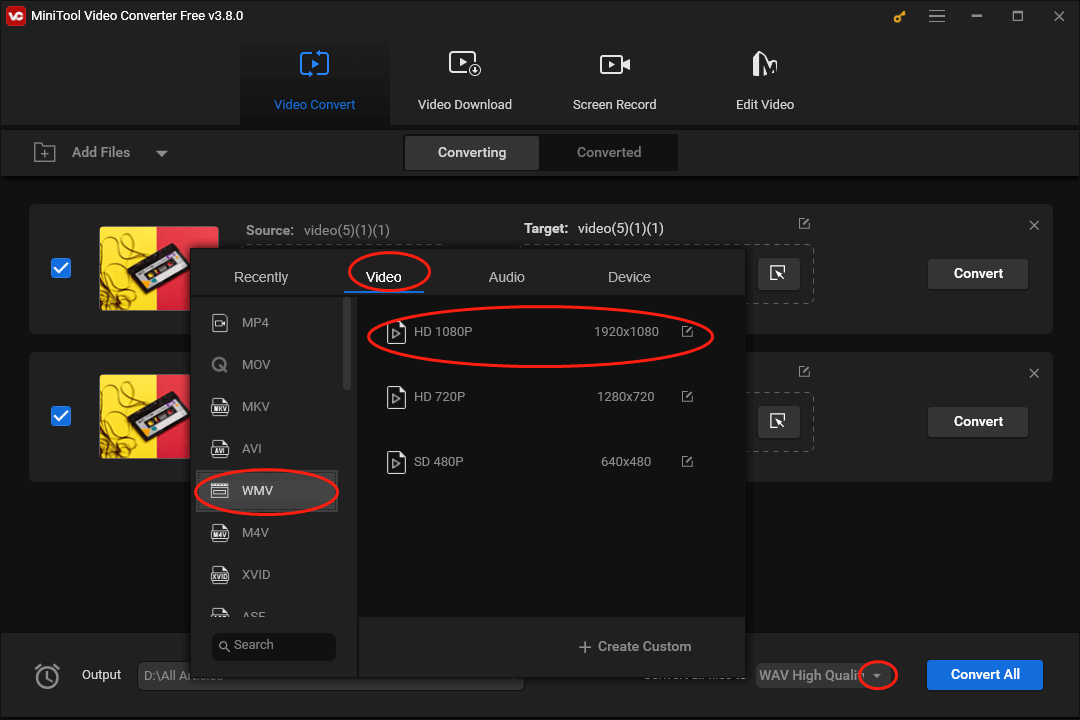
Step 4. Expand the bottom-left Output option to choose a saving path for your converted files.
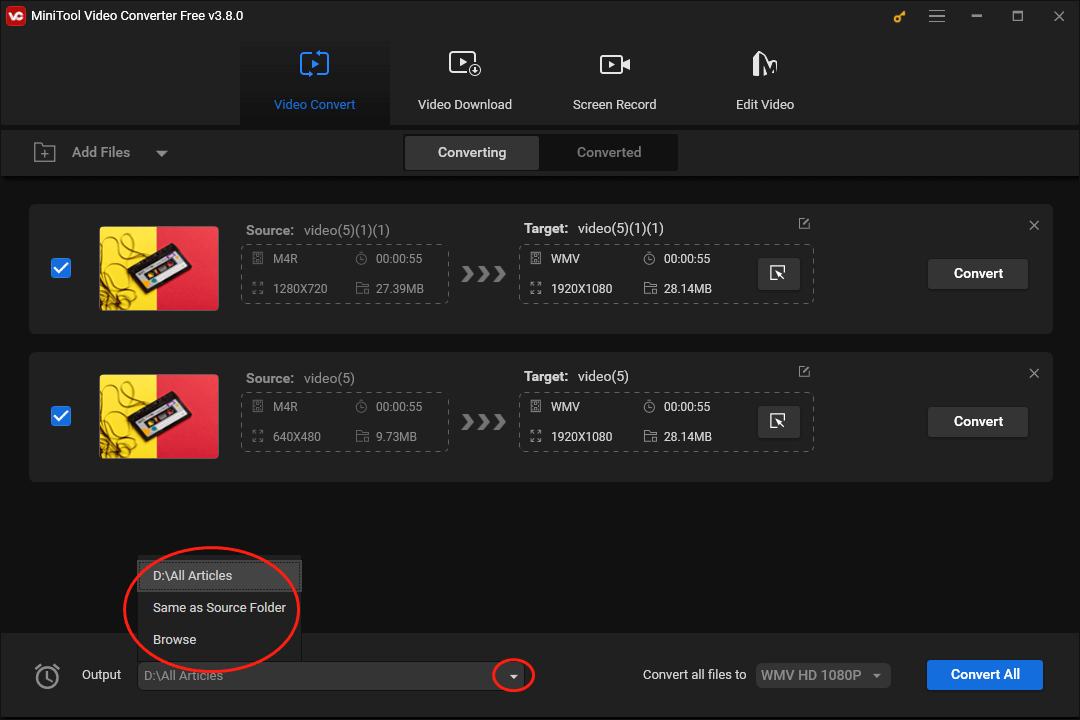
Step 5. Begin the conversion from M4R to WMV by clicking on the Convert All button.
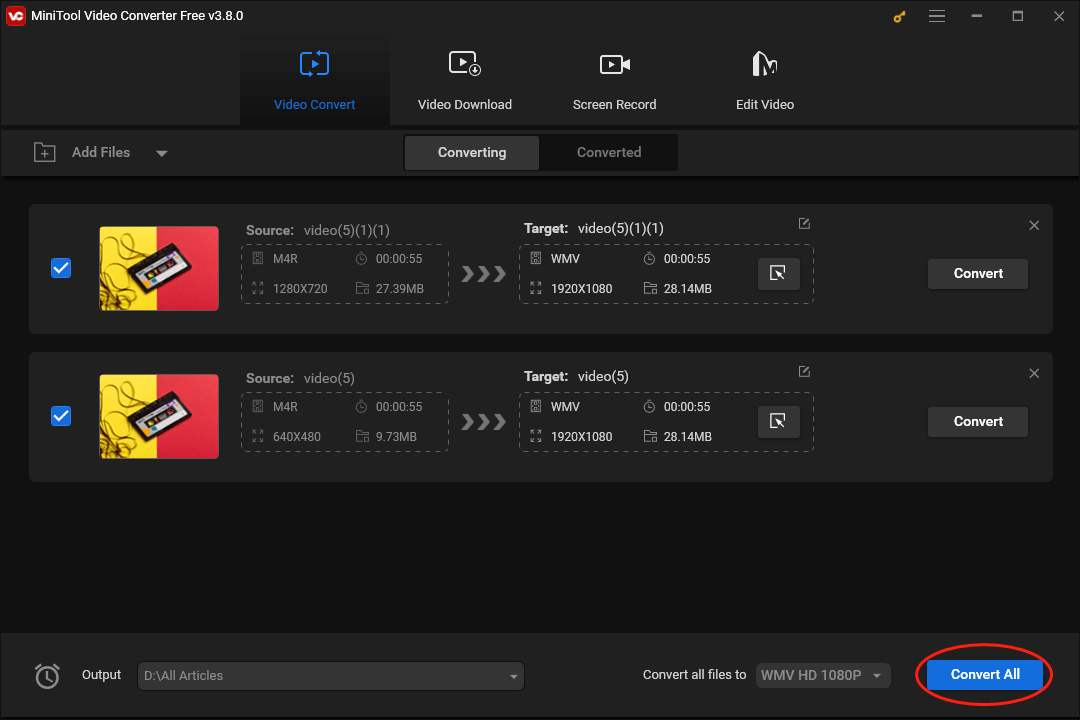
Step 6. Once your conversion tasks are done, switch to the Converted section and click on Show in folder to locate and check your converted files.
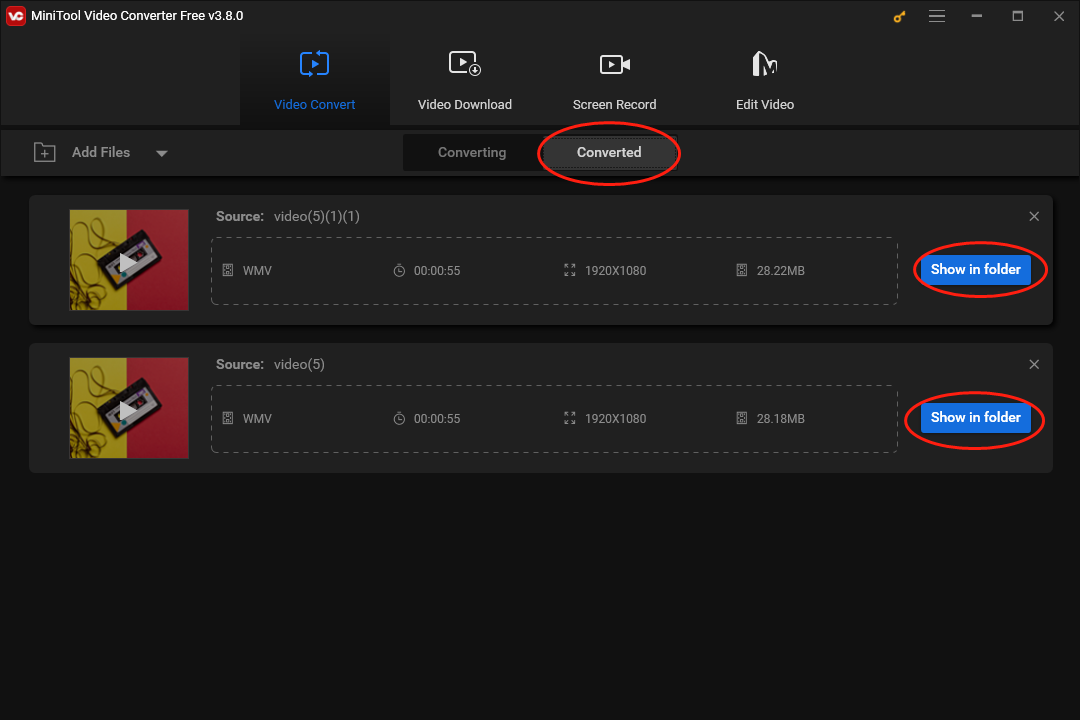
As you can see, with MiniTool Video Converter, such conversion will never be a problem for you.
Is MiniTool Video Converter a Versatile Tool
In addition to converting M4R to WMV, can MiniTool Video Converter give you other help? The answer is positive. I have listed its other functions below.
- It is incredible at making your audio/video files compatible with devices and platforms, including Apple, Huawei, Android, Samsung, Vimeo, Instagram, YouTube, and Facebook.
- It allows you to download Shorts, videos, music, playlists, and subtitles from YouTube.
- It enables you to compress your large audio/video files.
- It empowers you to record your screen without time limits or watermarks.
Undoubtedly, MiniTool Video Converter is a feature-rich tool that can satisfy your many purposes. Just hit the button below to have a try now!
MiniTool Video ConverterClick to Download100%Clean & Safe
An Online Way to Convert M4R to WMV
Is it possible for you to convert M4R to WMV without downloading any plug-ins or apps? Of course, it is! Below is a step-by-step tutorial on how to convert M4R files online.
Step 1. Move to the M4R to WMV Converter page of FreeConvert.
Step 2. Click on Choose Files to upload your M4R files.
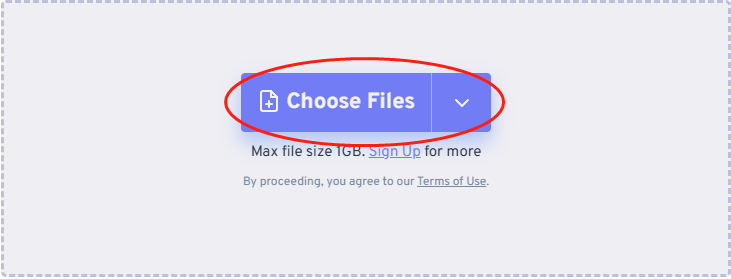
Step 3. Begin the conversion task by clicking on the Convert button.
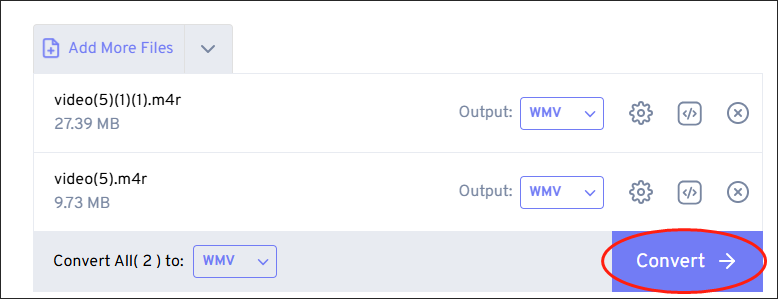
Step 4. Once the conversion is over, click on the Download button to download and check your converted files.
Currently, it is believed that you have grasped how to convert M4R files online.
A Can’t-Miss WMV to M4R Converter: Convertio
If you want to get M4R files, I highly recommend Convertio. With it, you are capable of converting WMV to M4R without downloading any plug-ins or apps. In addition, Convertio has an intuitive interface, which can be easily accessible to beginners.
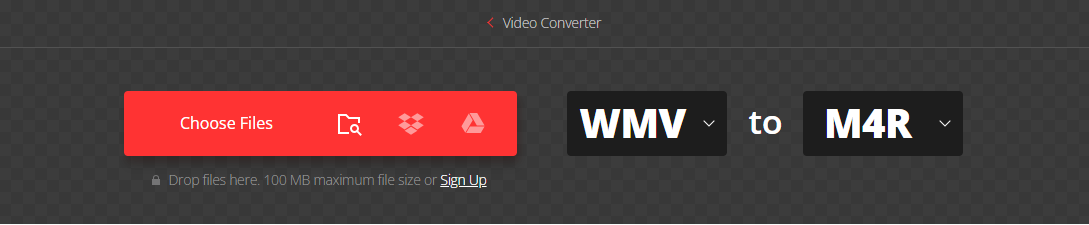
To conclude, no matter you want an online or offline method to convert M4R to WMV, this article can meet your satisfaction.