There are many audio formats out there and one of the common ones is WMA. But, here’s the thing, Chromebooks, those super handy and portable devices we love, don’t play WMA files. How frustrating! But don’t worry. In the post from the free video converter, I’m going to walk you through 2 methods on how to play WMA files on Chromebook. So, stay tuned!
“I have a WMA file but I just can’t get it to play on my Chromebook. Can anyone help me with this?”
I came across this query on the Internet and I’m pretty sure that person is not alone in facing this issue. If you’ve been scratching your head over the same problem of not being able to play WMA files on your Chromebook, then you’re in the right place! Let’s dig deep into this post together and uncover 2 great ways to get those WMA files playing on your device.
Understanding the WMA Format
First thing first, what exactly is WMA?
Before we jump into solving the problem, let’s take a moment to understand what WMA is all about. Well, WMA stands for Windows Media Audio and is an audio format. One of the cool things about WMA is its file size. When you compare it to uncompressed audio formats, it’s relatively small. This is a huge advantage, especially when it comes to music streaming services and online radio stations. Because of its smaller size, downloads happen much faster and you get to enjoy a smooth streaming experience. WMA also offers great audio quality even at lower bitrates
But WMA isn’t perfect. It does have its drawbacks. One of the biggest challenges is its compatibility. It’s just not as widely supported as the good old MP3 format. A lot of older devices out there, and some non-Windows operating systems too, might not be able to play WMA files right out of the box. They need some extra software to make it happen.
Can You Play WMA Files on Chromebook Directly
Chromebooks are awesome. They’re specifically designed to work great with all sorts of web-based applications and cloud services. It’s really convenient when you’re streaming music, watching videos, or doing other multimedia activities on the web.
Chromebooks are compatible with a bunch of audio and video formats, like 3GP, MOV, M4V, M4A, MP3, MKV, OGM, OGG, WAV, etc. Now, you might be wondering, among all these supported formats, do they support WMA? Unfortunately, WMA is not on that list.
How to Play WMA Files on Chromebook
Then the big question is, “How to play WMA files on Chromebook?” Well, I’ve got some great news for you. Here are 2 easy methods that will help you wave goodbye to any playback issues you might be facing.
Method 1. Convert WMA to Chromebook Supported Formats
Since Chromebook doesn’t natively support WMA, a smart solution is to convert those WMA files into something it does support, like MP3, WAV, or any other audio format that Chromebook loves. And guess what? I’m here to introduce 3 really useful audio converters that are perfect for this task. These converters are user-friendly and quick. They will make the conversion process a breeze. So, let’s get started on making those WMA files playable on your Chromebook!
1. MiniTool Video Converter
I remember the very first time I used this amazing tool – it left me a deep impression! Seriously, it was incredibly user-friendly. Even though I was a complete tech newbie back then, I found it a breeze to figure out. Ever since then, whenever I’ve had any conversion tasks, it’s always been my number-one go-to.
MiniTool Video ConverterClick to Download100%Clean & Safe
Let me tell you more about MiniTool Video Converter:
MiniTool Video Converter is a free audio and video converter that works on Windows. It supports a huge variety of media formats, including MP4, MOV, AVI, MKV, MP3, WAV, WMA, etc. It also comes with multiple preset profiles specifically tailored for popular social media platforms such as YouTube, Facebook, and Vimeo. So, whether you want to convert WMA to MP3, MP4 to MP3, AVI to MOV, OGG to MPEG, MP4 to YouTube, or MKV to Vimeo, this tool has got you covered!
But that’s not all! MiniTool Video Converter is also a time-saver. You can batch-convert up to 5 media files simultaneously. How convenient is that? No more sitting around waiting for each file to finish converting one by one! It also gives you the option to change the video encoder, bitrate, resolution, and frame rate. For audio, you can adjust the encoder, sample rate, channel, and bitrate. This flexibility is just perfect when you have some specific quality requirements or need to make sure your files are compatible with certain devices or platforms.
Other cool stuff that MiniTool Video Converter can do:
- Record all activities on your Windows screen.
- Capture the full screen or a specific area.
- Support recording the system audio and microphone simultaneously and separately.
- Enable you to record the 4K screen at the standard, high, or original quality with various frame rate options.
- Allow you to compress the file size by changing its format, resolution, bitrate, etc.
- Download YouTube music, playlists, videos, and subtitles.
A step-by-step guide to convert WMA to MP3 or another Chromebook-compatible format with MiniTool Video Converter:
Step 1. Click the download button below to get the installer of MiniTool Video Converter. Then follow the on-screen instructions to install this free converter on your Windows PC.
MiniTool Video ConverterClick to Download100%Clean & Safe
Step 2. Open the free program. Under the default Video Convert tab, click the Add Files or the Add or the Drag files here to start conversion area to import the WMA file. If you have loads of WMA files to convert, you can click the inverted arrow icon next to the Add Files button and choose Add Folder from the dropdown.
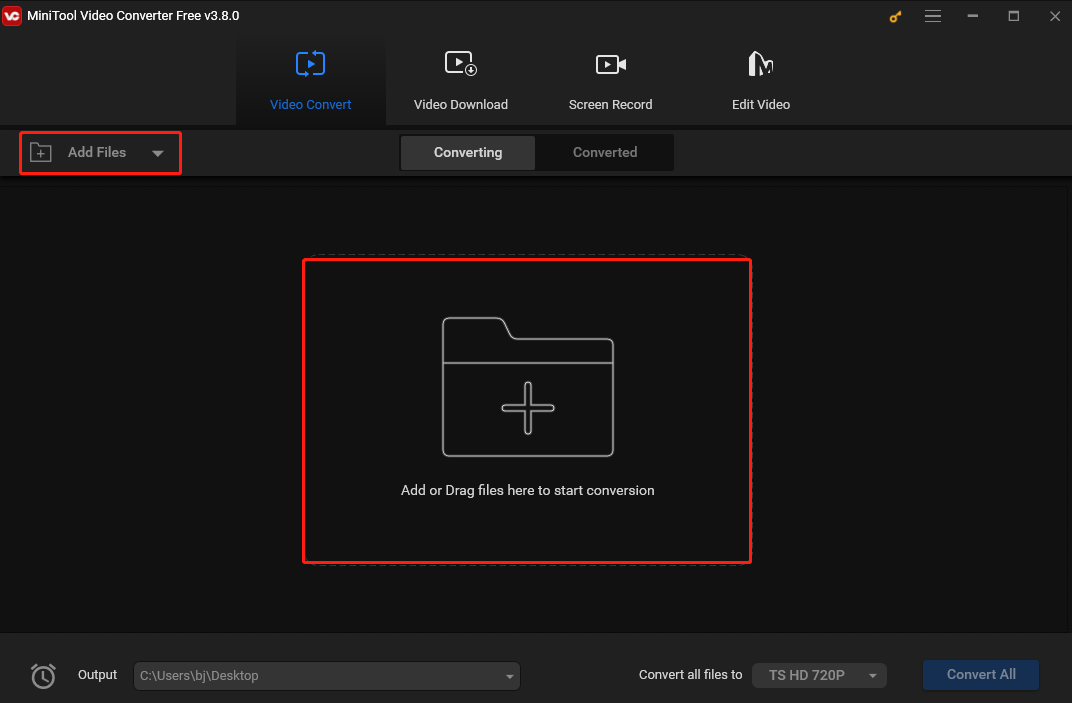
Step 3. Click the Edit icon in the dotted box under “Target” to open the output format window. Navigate to the Audio tab, choose MP3 from the left sidebar, and select your desired resolution on the right. You can also choose WAV, M4A, or OGG as the output format.
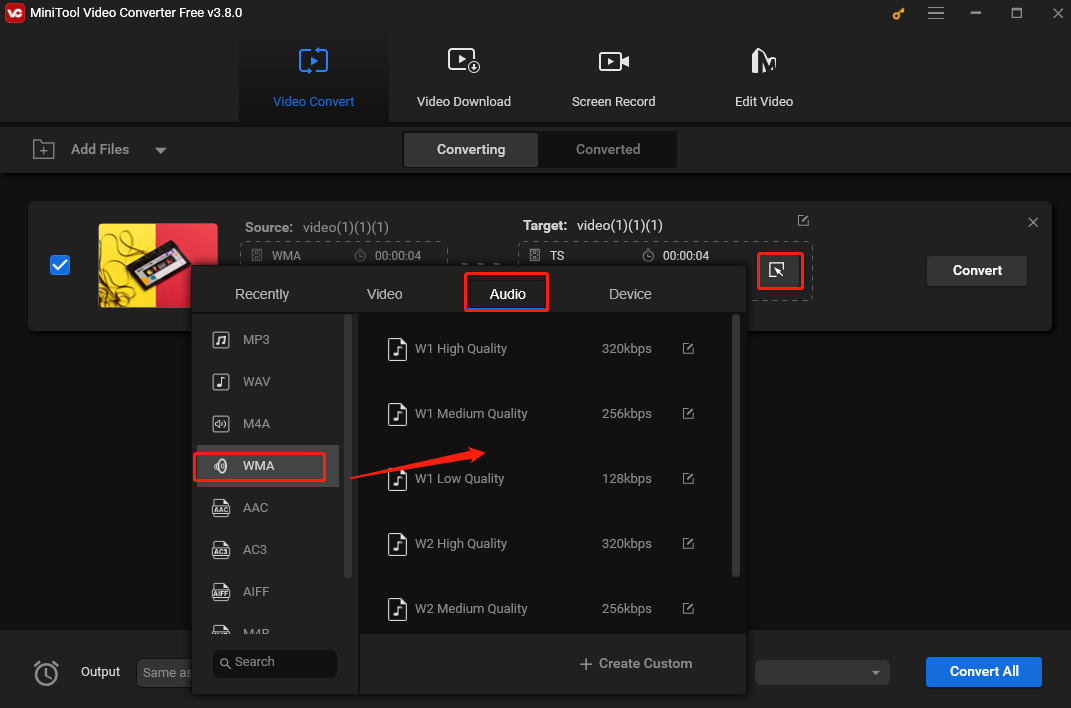
Step 4. (Optional) To name the converted file and choose a saving path, hit the pen icon behind “Target” and click OK to confirm your changes.
Step 5. When you are happy with everything, click the Convert button to convert WMA to MP3. If you have imported multiple files, hit the Click All button to batch-convert them.
Step 6. Wait until you see “Success” under the Convert button. Then, click the Converted button and check the converted file by clicking Show in folder.
2. Avdshare Audio Converter
Another solution to convert WMA to Chromebook is Avdshare Audio Converter. This tool is fast and easy to use. One of the best things about it is its extensive format support. It has a comprehensive format support. It can handle all those common audio formats you might encounter, for example, WMA, MP3, WAV, AAC, AC3, M4A, M4B, and OGG. And that’s not all! The WMA to MP3 converter has this cool ability to extract audio from videos. So, if you’ve got a video with an amazing soundtrack that you want to save as an audio file, Avdshare Audio Converter has got your back.
But wait, there’s more! Avdshare Audio Converter gives you the power to customize various audio settings according to your unique needs. You can play around with parameters like the sample rate and audio channels. This means you can make the output audio just perfect for whatever you have in mind.
Other features of Avdshare Audio Converter:
- Come with a batch conversion feature. Imagine having a huge collection of audio files that all need to be converted. Instead of doing them one by one and spending ages on them, this batch conversion feature lets you convert them all at once.
- Allow you to trim audio files. It’s so useful for getting exactly the part of the audio that you want.
- Provide an audio merging function. This can be handy for creating compilation albums, combining podcast segments, or joining together different parts of an audio lecture.
3. Wondershare UniConverter
Wondershare UniConverter can also convert WMA to Chromebook. It’s a comprehensive and powerful multimedia conversion tool for Windows users. It can convert between a vast number of audio and video formats. For audio, it can handle conversions for MP3, WAV, AAC, WMA, and many others. And for video? It supports so many popular formats like MP4, AVI, MKV, MOV, FLV, and more.
This software also has a wide range of specific presets designed just for different devices. So, if you have an iPhone, iPad, Android device, Samsung TV, or even a gaming console, it makes sure your media files are in the perfect format for your device.
Other features of Wondershare UniConverter:
- Support DVD burning. You can convert your video files into a DVD-compatible format and burn them onto a blank DVD.
- Allow you to adjust parameters such as the video resolution, frame rate, and bitrate, as well as the audio sample rate, channels, and bitrate. This enables you to fine-tune the output according to your specific needs.
- Offer a batch conversion feature, which is useful when dealing with multiple files.
- Record your computer screen. You can choose to record the entire screen or a specific region with or without the system audio or a microphone.
Method 2. Use a Third-Party Player
How to Play WMA files on Chromebook without converting them? You can use a third-party WMA player to play the files on your device.
1. Chrome Music Player
Have you ever heard about Chrome Music Player? It’s awesome! This player fits right in with ChromeOS and Chrome OS Flex. It supports different audio formats and can crank up the audio level to twice its original volume. How cool is that?
With it, you can easily create your own playlists and manage them inside the player. It plays your audio files one after another, just like a regular desktop media player. If you’re in the mood for some randomness, you can shuffle the playlist. And if you love a particular song, you can repeat it or the whole playlist.
And for those of us who love shortcuts, Chrome Music Player has got you covered. There are keyboard shortcuts for all sorts of functions. So, go ahead and give it a try! You’ll surely enjoy using it for all your audio needs.
2. VLC media player
VLC media player is also an excellent WMA player. It is a popular, versatile, free, and open-source tool. It can run on different operating systems such as Windows, Mac, and Linux. VLC has an extensive range of supported file formats, including but not limited to WMA, MP3, and AAC for audio, as well as MP4, AVI, and MKV for video. So, with it, you don’t have to worry about the format issue most of the time when playing different media files.
Besides its playback feature, VLC is capable of streaming media over networks. You can play online radio stations, stream videos from the Internet, or even set up your own local area network streaming
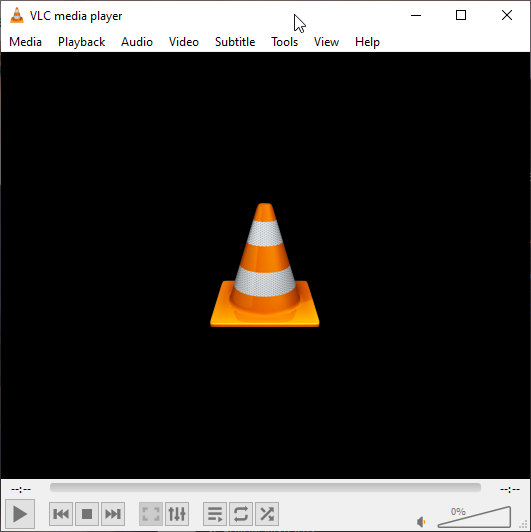
Conclusion
WMA shines brightly because of its small size and high audio quality, but it’s not available on Chromebooks. So, how to play WMA files on Chromebook? This might seem a bit tricky at first, but now you know all the secrets. By understanding what WMA files are, which formats your Chromebook loves, how to convert those WMA files, and knowing 2 handy WMA players for Chromebook, you can enjoy all your audio content on your Chromebook. Have fun listening!
Finally, if you come across any problems while using MiniTool Video Converter, don’t worry. Just leave me a message on Twitter. I’m always happy to lend a hand!



